How Create a Wallet
Navigate to Camino Suite
To create a Camino Wallet, open your browser and navigate to the Camino Suite.
It's important to ensure that you are on the correct website before creating your wallet. Check the URL and the lock icon in the address bar to verify the website's authenticity.
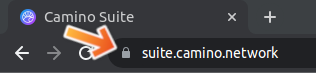
Confirm that the address in the address bar is: https://suite.camino.network/
After verifying the website's authenticity, you will be greeted with a page similar to the one shown below. Click on the "Go to Wallet" or the "Login" button located at the top right corner of the page to proceed with the wallet creation process.
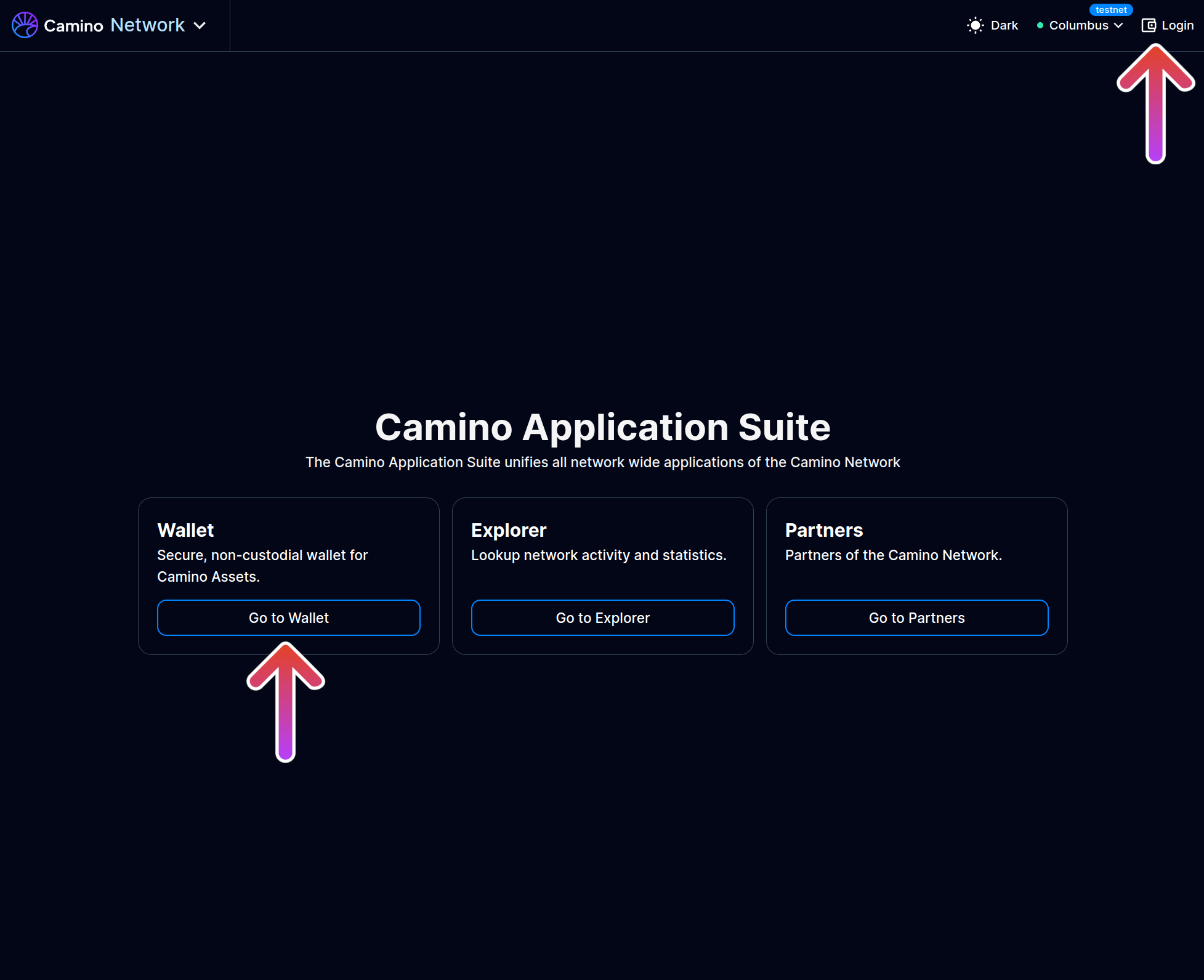
Create Wallet
On the next page, click the Create A Wallet button.
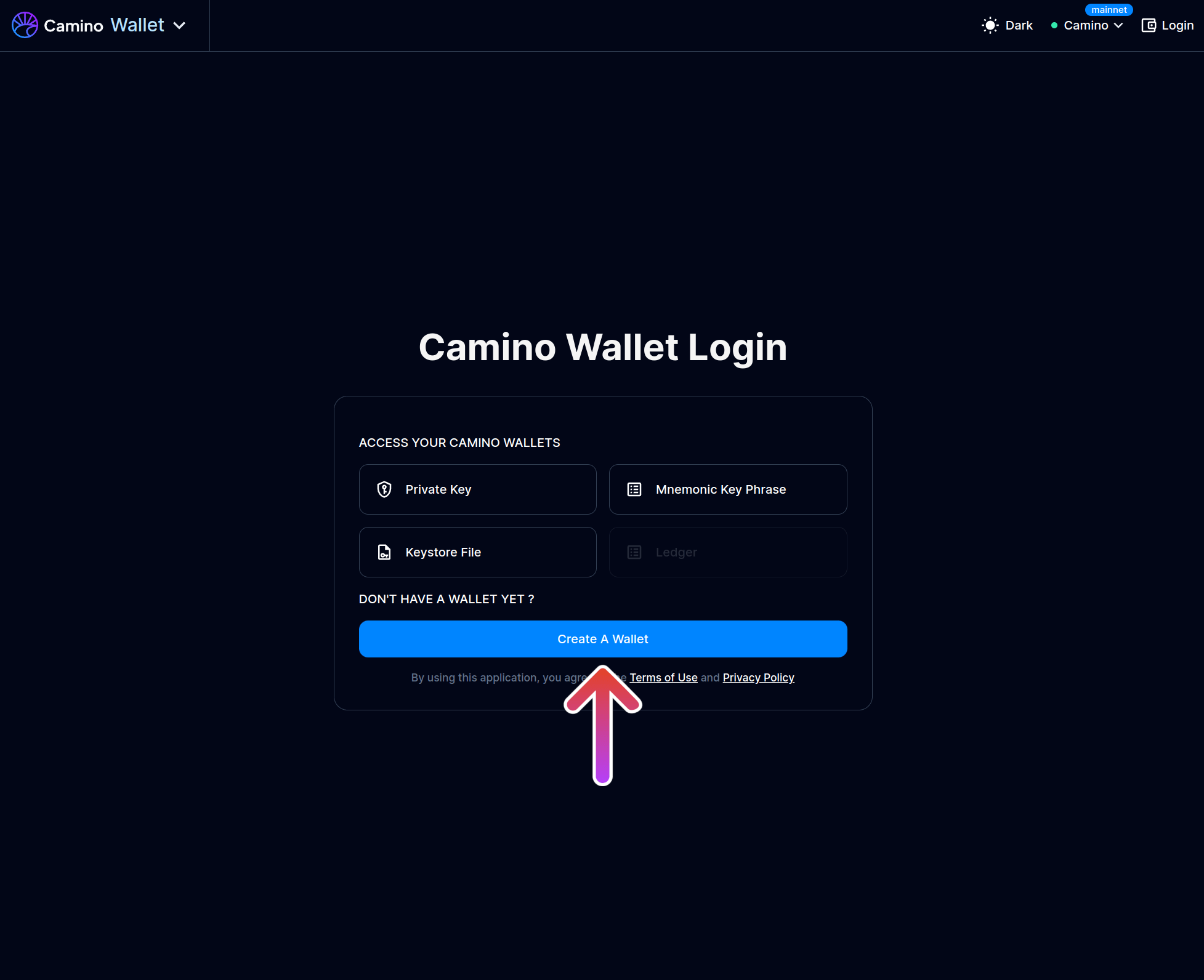
Generate a Key Phrase
On the next page, click the GENERATE KEY PHRASE button to generate your wallet's key phrase.
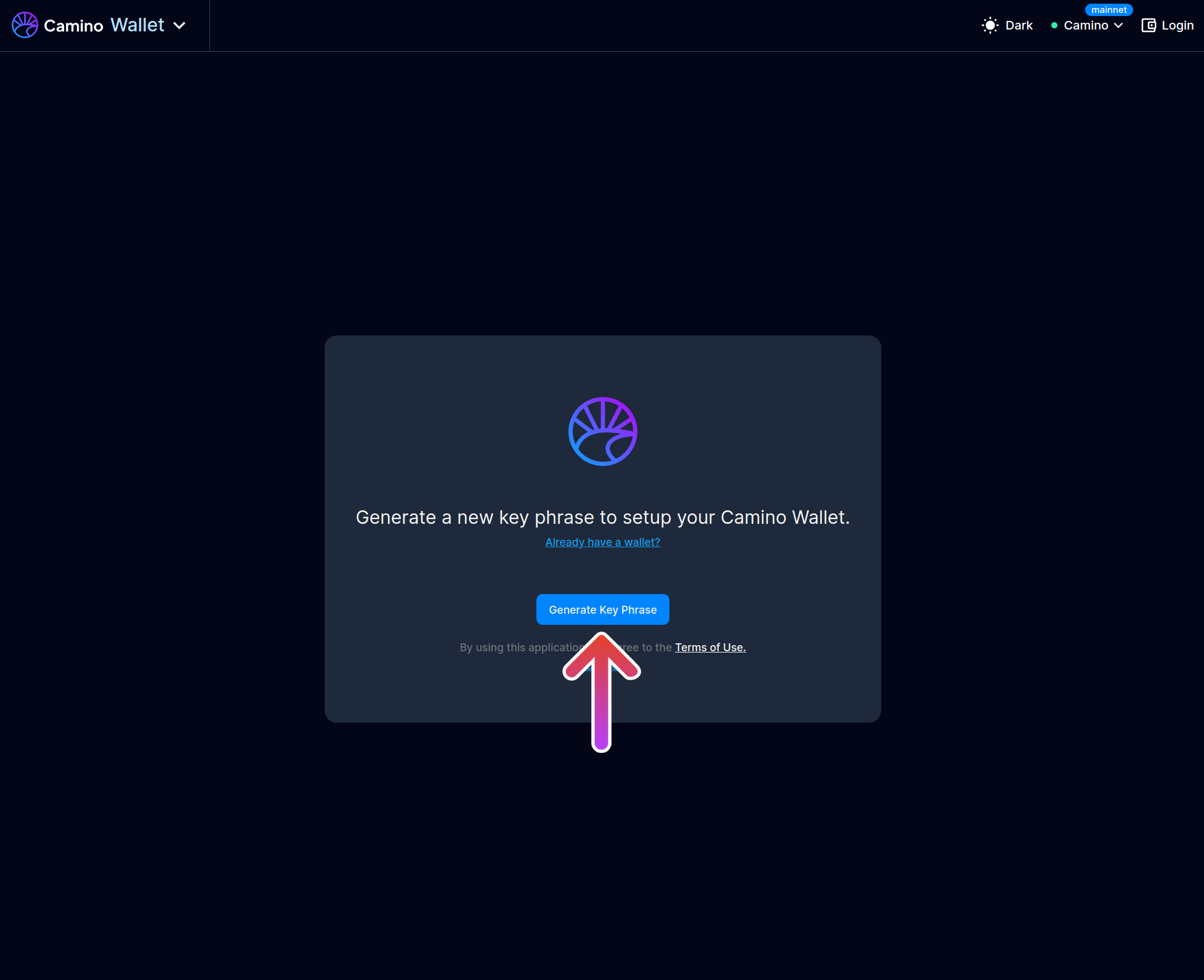
Write Down Your Key Phrase
On the next page, you will be presented with the key phrase that has been generated for your wallet. It is important that you write it down and keep it in a secure location. Your key phrase is necessary if you ever need to recover your wallet.
IF YOU LOSE YOUR KEY PHRASE, YOUR FUNDS WILL BE LOST FOREVER!
To ensure the safety of your key phrase, it's essential to follow best practices. For detailed information on how to safeguard your key phrase effectively, please refer to this page: How to Safeguard Your Key Phrase
Discover valuable tips and strategies to enhance the security of your key phrase and maintain control over your digital assets.
Once you have written down your key phrase in a secure location, click on the checkbox that states "I wrote down my key phrase in a secure location." to confirm that you have secured it properly.
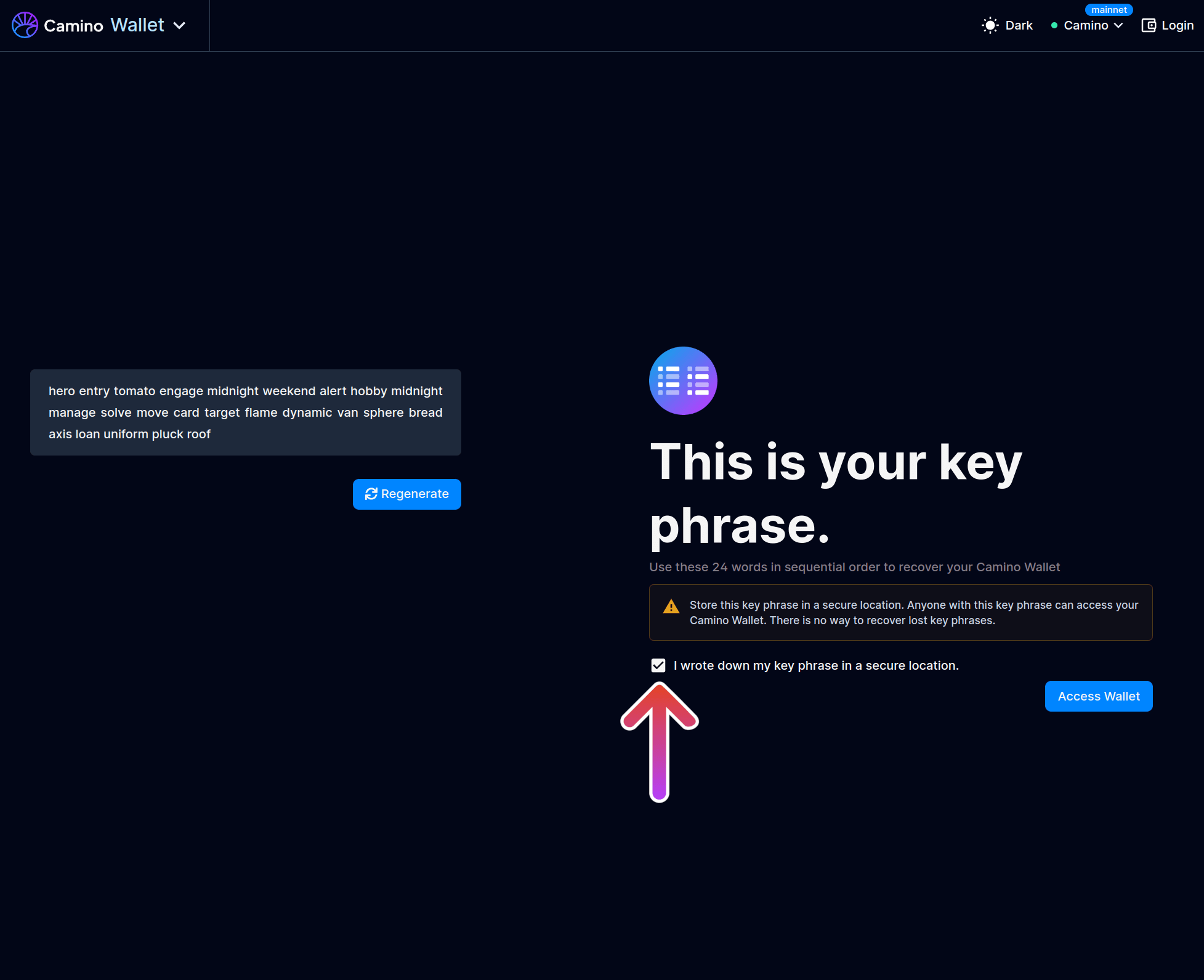
Access Your Wallet
On the next page, click the ACCESS WALLET button to access your newly created Camino Wallet.
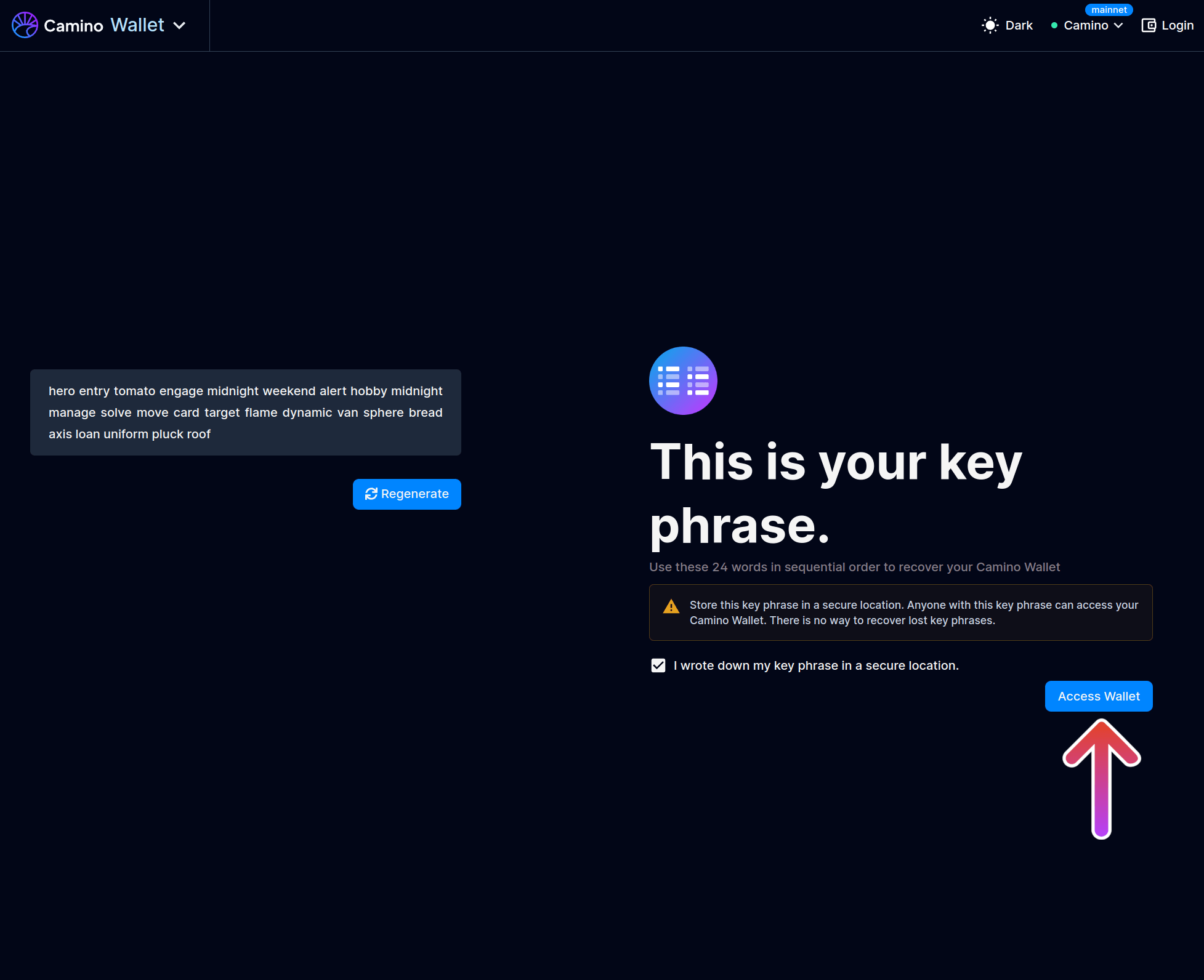
Verify Your Key Phrase
On the next page, you will be presented with a challenge to verify your key phrase.
Retrieve the key phrase that you previously wrote down and fill in the blank spots in the popup window to verify your key phrase.
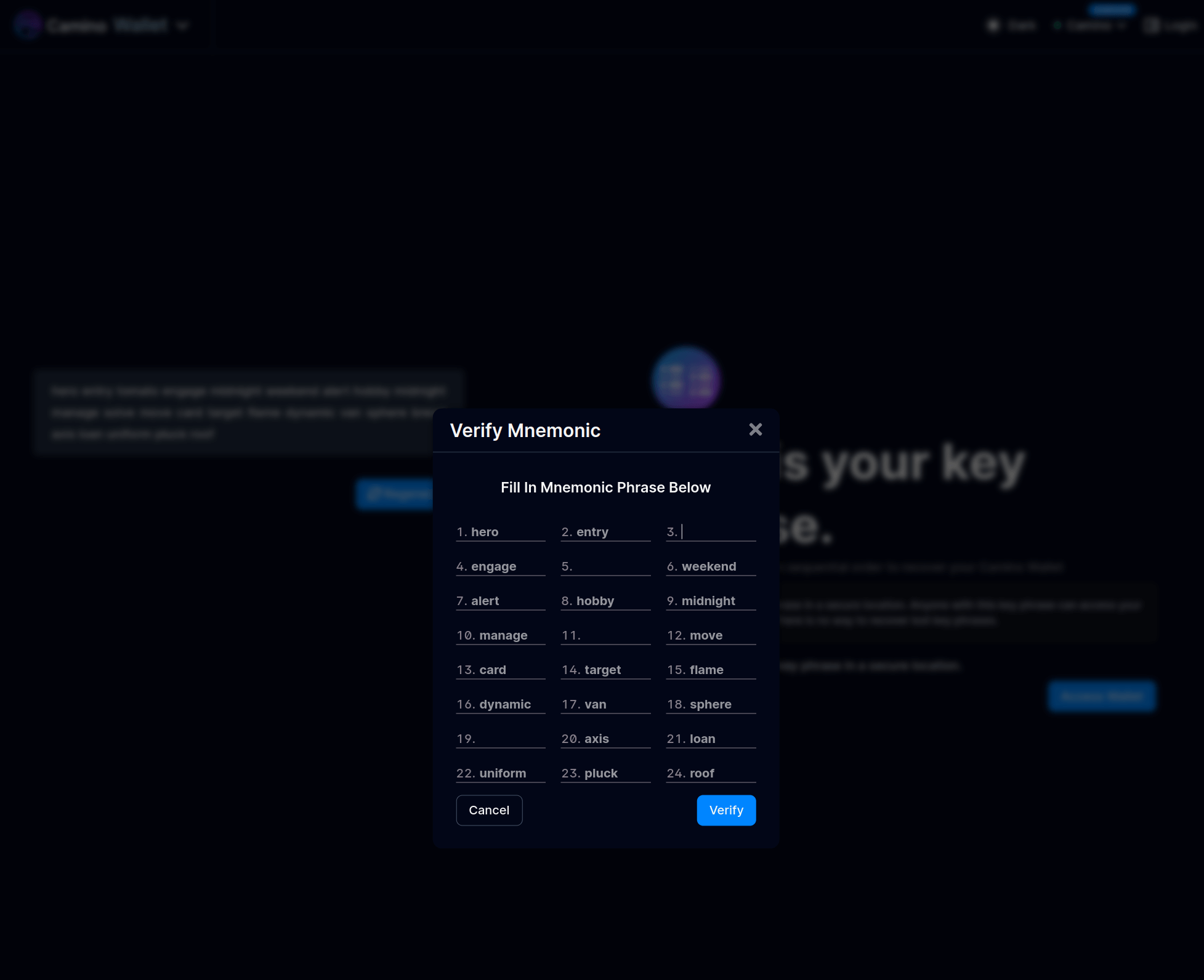
After you have finished filling in the blank spots with your key phrase, click on the "Verify" button to confirm that you have entered it correctly.
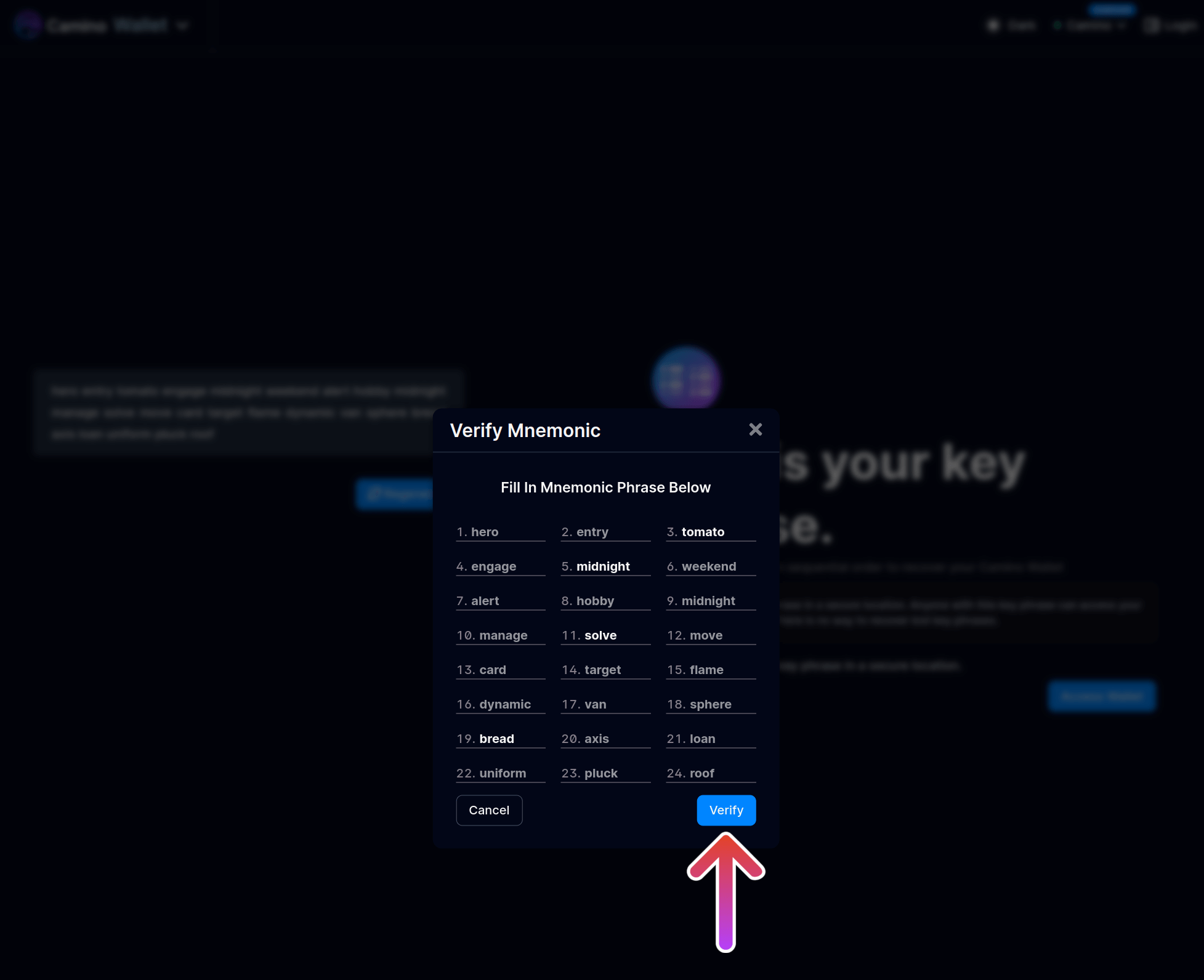
Access Your Wallet
If you have entered the correct words, you will be presented with a congratulations page.
Click on the "Access Wallet" button to access your Camino Wallet.
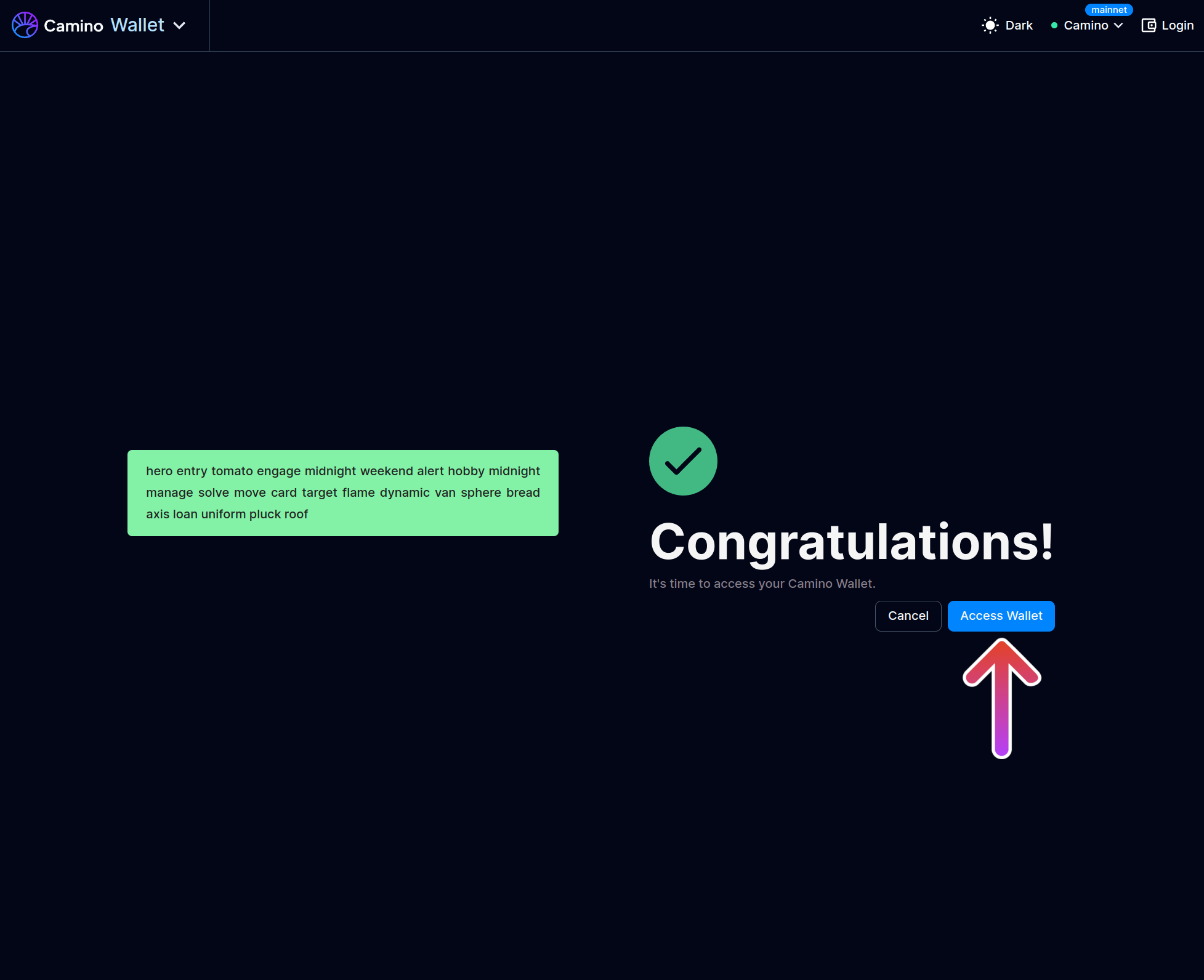
Enjoy Your Wallet!
Congratulations! You have successfully created your Camino Wallet and can now start receiving funds on the Camino Network.
Enjoy the benefits of secure and decentralized transactions with your new wallet.
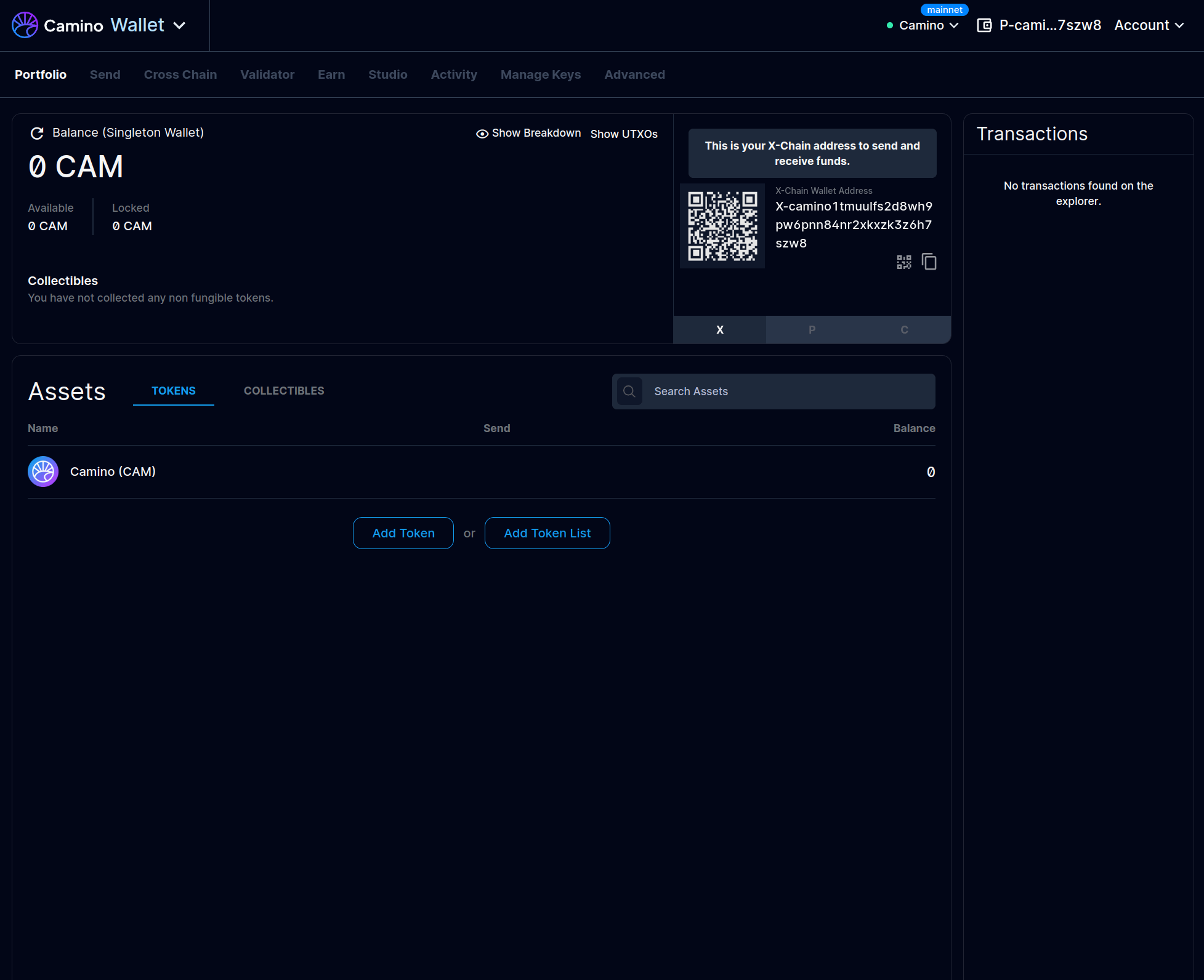
If you would like to save your wallet to your browser's local storage for easy access in the future, please refer to the How to Save Your Wallet page for detailed instructions.